(A2) Manage Modules (Enhanced)
(A2) Manage Modules (Enhanced)
Content Approvers (CAs) and Content Officers (COs) are able to manage MOE Library Modules.
Manage a Module
- Open the left menu and select Administration, followed by Manage Modules.
- The list of Modules will be reflected in the table, indicating the following:
- Title
- Type
- Subject
- Level
- Modified Date
- Modified By
- Status
- Owner Group
- Content Map(s)
- To view the Module Details, scroll to the extreme right. Click the Overflow (3 dots icon) and select Module Details.
You can download the Marks and Responses from the Overflow too.
Note: From R2 (Nov 2024) CAs can download MOE Library student responses and marks by multiple schools.

To view the Admin Reviews of a Module, click Open under the Module Title and click Admin Reviews on the grey banner.
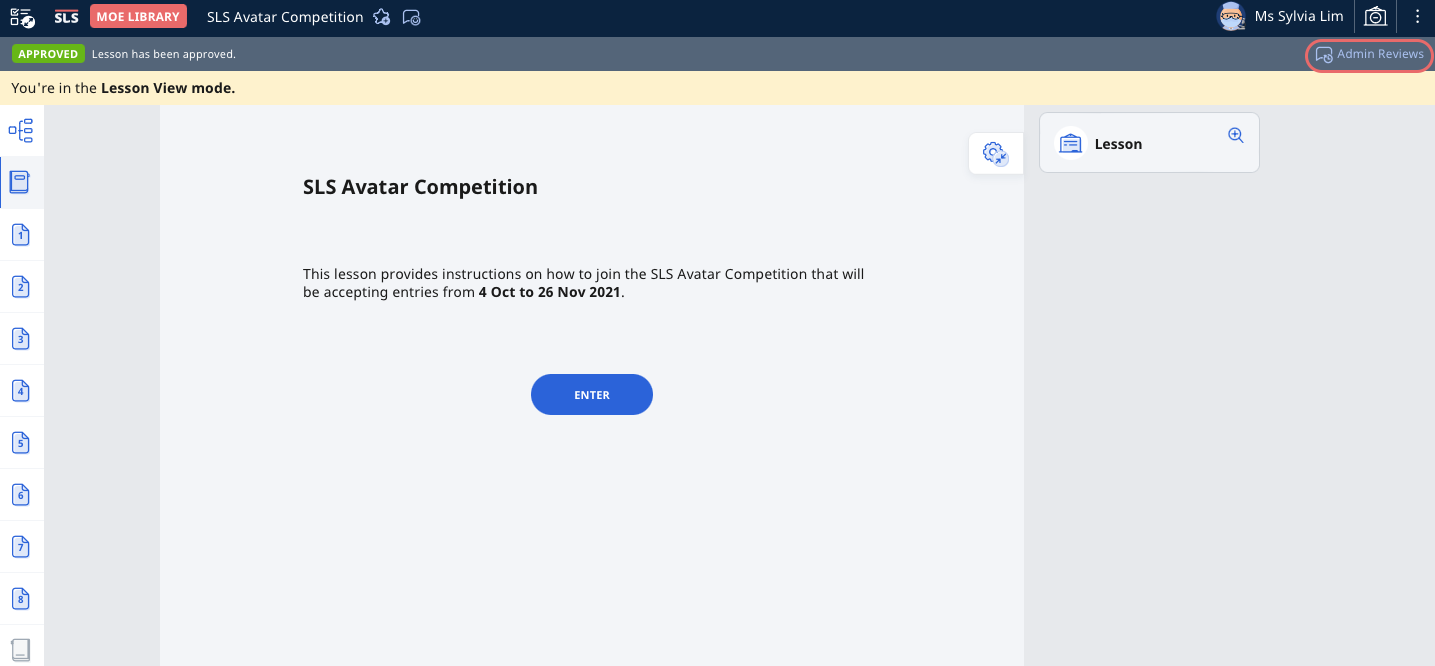
Search for a Module
- You can search for Modules by entering your search terms in the Search Bar.
- You may also wish to select the Subject and Level filter by selecting the relevant fields in the respective dropdown menu.
- Press "Enter" to return your search results.
- To add more search filters, click Filter.
- Under Resource, select Modules.
- Under Owner Group, select from:
- All
- My Groups
- Other Groups
- You can filter the Module by Status:
- All
- Draft
- Pending Approval
- Approved
- Rejected
- Unpublished
- Click Apply and select Apply Filters to perform your selection.
Publish/Unpublish a Module
You can only Publish or Unpublish a Module that is tagged to your Owner Group.
- To Publish/Unpublish a Module, click Open under the Module Title.
- For a Module that is pending approval, Approve
or Reject
the Module by clicking on their respective icons located on the top right of the Module header.
- The Admin Reviews subpage will be automatically updated with the relevant action.
Edit a Module (For CAs)
You can only Edit a Resource that is tagged to your Owner Group, and only when the Resource is Unpublished.
- Unpublish the Resource by clicking the Unpublish icon
.
- Click the Pencil icon
to make the necessary edits.
- Click the Done icon
to save your changes, followed by the Approve icon
to publish the edited Resource to MOE Library.
Edit a Module (For COs)
CO will have to seek approval from CA to unpublish the Resource for editing.
- Once the Resource has been unpublished, click the Pencil icon
to enter the Module Editor page.
- CO can submit the Resource to CA(s) for approval after the edits are completed.

