Reset SLS Password (Student)
Reset SLS Password (Student)
If you have forgotten your SLS password, you can reset it by having a password reset email sent to your email address, or by answering a series of security questions.
Reset Password with a Password Reset Link
Note: You can only do this if you have previously set a verified password reset email address.
-
From the main login page, click Login With SLS.
-
Click Forgot Password.
-
Enter your SLS Username.
-
Click Submit.
-
Select Receiving a password reset link in my email.
-
Click Submit.
-
An email with the password reset link will be sent to your email address.
-
Click the reset password link in the email.
-
The link will be valid for 10 minutes.
-
If the link has expired, you can request another by repeating the steps above.
-
-
On the Reset Password page, enter a new password.
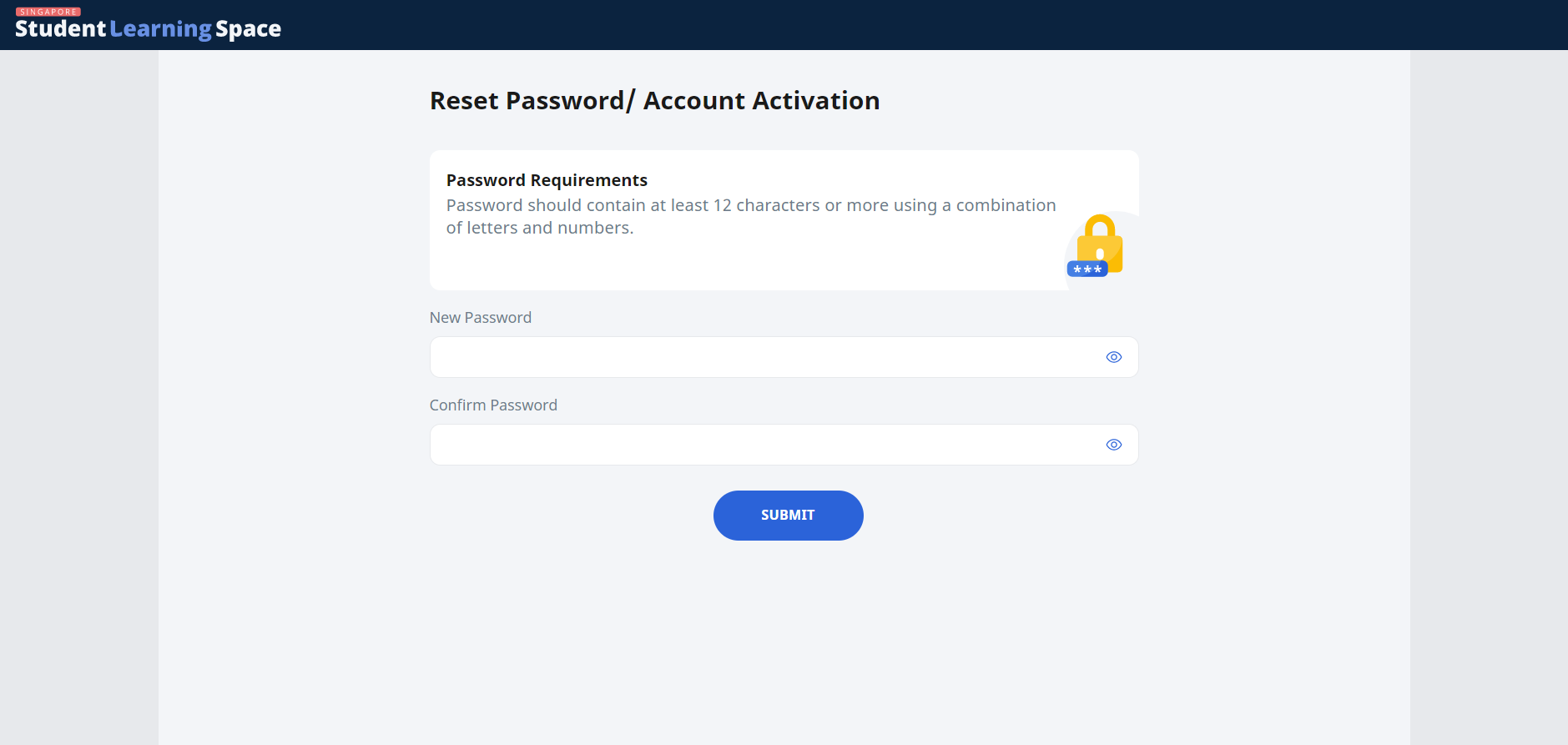
-
You will need to enter the new password twice to confirm that you have entered it correctly.
-
-
Click Submit.
Did Not Receive Password Reset Email
When you use the Forgot Password feature to reset your password, an email with a password reset link will be sent to you. If you cannot find the email in your inbox, it may be in the spam/junk folder.
Note: If the link has expired, go to the login page and select Forgot Password to request another link.
It is also possible that you have not entered and verified your email address. If that's the case, you may either use the security questions or approach a teacher to reset your password. Remember to key in an email address after that for future password reset.
If the problem persists, please contact the school's SLS Administrator.
Reset Password by Answering Security Questions
-
From the main login page, click Login With SLS.
-
Click Forgot Password.
-
Enter your SLS Username.
-
Click Submit.
-
Select the radio button for Answering my security questions and click Submit.
Note: You will be prompted only if you have set a verified alternate email. Otherwise, you will be brought directly to the Security Questions page.
-
On the Security Questions page, enter the answers to the security questions.
Note: You must answer all questions correctly before you can reset your password.
-
Click Submit.
Get Temporary Access to SLS
If you need to log in to the SLS during class and have forgotten your password, your teacher can generate a 10-Hour Temporary Password (10HTP). The 10HTP only allows you to access the Assignments and MOE Library. It does not allow you to reset your password or change other details in your Profile.
This is only a temporary solution. If you have forgotten your password, you should try to reset it by following the steps above.

