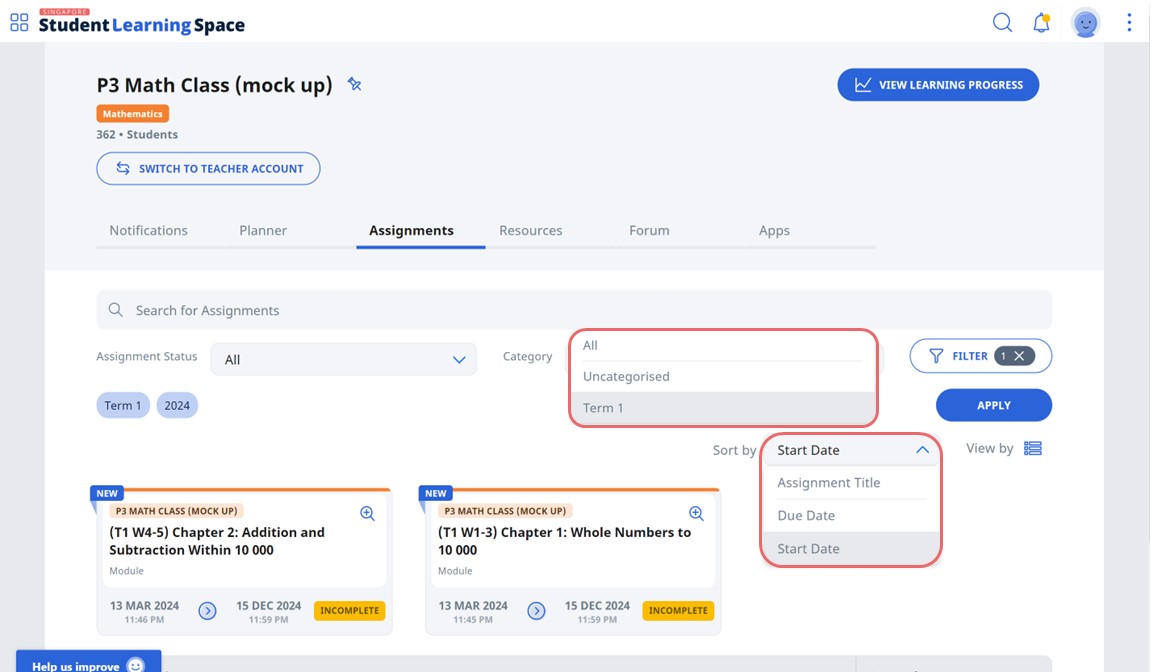(A1) Access Assignments (Enhanced)
(A1) Access Assignments
Important: Only your incomplete Assignments that are due in the next 7 days are shown on the homepage.
Assignments that are Due Soon
- To access the homepage, open the left menu or click the Student Learning Space icon found in the header.
Up to 12 Assignments that are due in the next 7 days will be shown under the Assignments tab on your homepage.

All Assignments that are In Progress, Upcoming or Complete
Your Assignments from all Class Groups are shown on the Assignments page.
- Open the left menu and click Assignments. The default view will show the Assignments, with the “In Progress” Assignment Status filter applied and “All” Class Group filter.
- Assignments that are newly assigned (up to 3 days) will be labelled "New".
- Existing Assignments that have a new section added will be labelled “New Section”.
You can search for assignments by entering the Assignment title in the Search Bar. To refine your search, you may apply the following filters from the dropdown list:
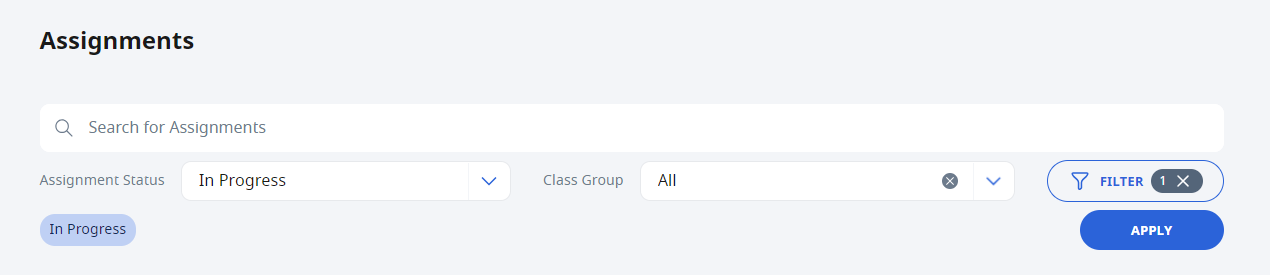
- Assignment Status - You can choose to view All, Upcoming, In Progress, or Complete.
- Upcoming refers to Assignments that have yet to start.
- In Progress refers to Assignments that have yet to be completed and include overdue Assignments. By default, Assignments in progress are shown.
- Complete refers to Assignments that have been completed.
- Class Group - You can choose to view All Class Groups, Pinned Class Groups, or My Class Groups.
- Assignment Status - You can choose to view All, Upcoming, In Progress, or Complete.
- Click the individual Assignment card to access the Assignment.
- Your assignments will appear in List view
by default. You can choose to view your Assignments in Card view by clicking on the
 icon.
icon. Assignments in List view are sorted according to the latest Start Date. You may also sort the assignments according to the Assignment Title, and Due Date.
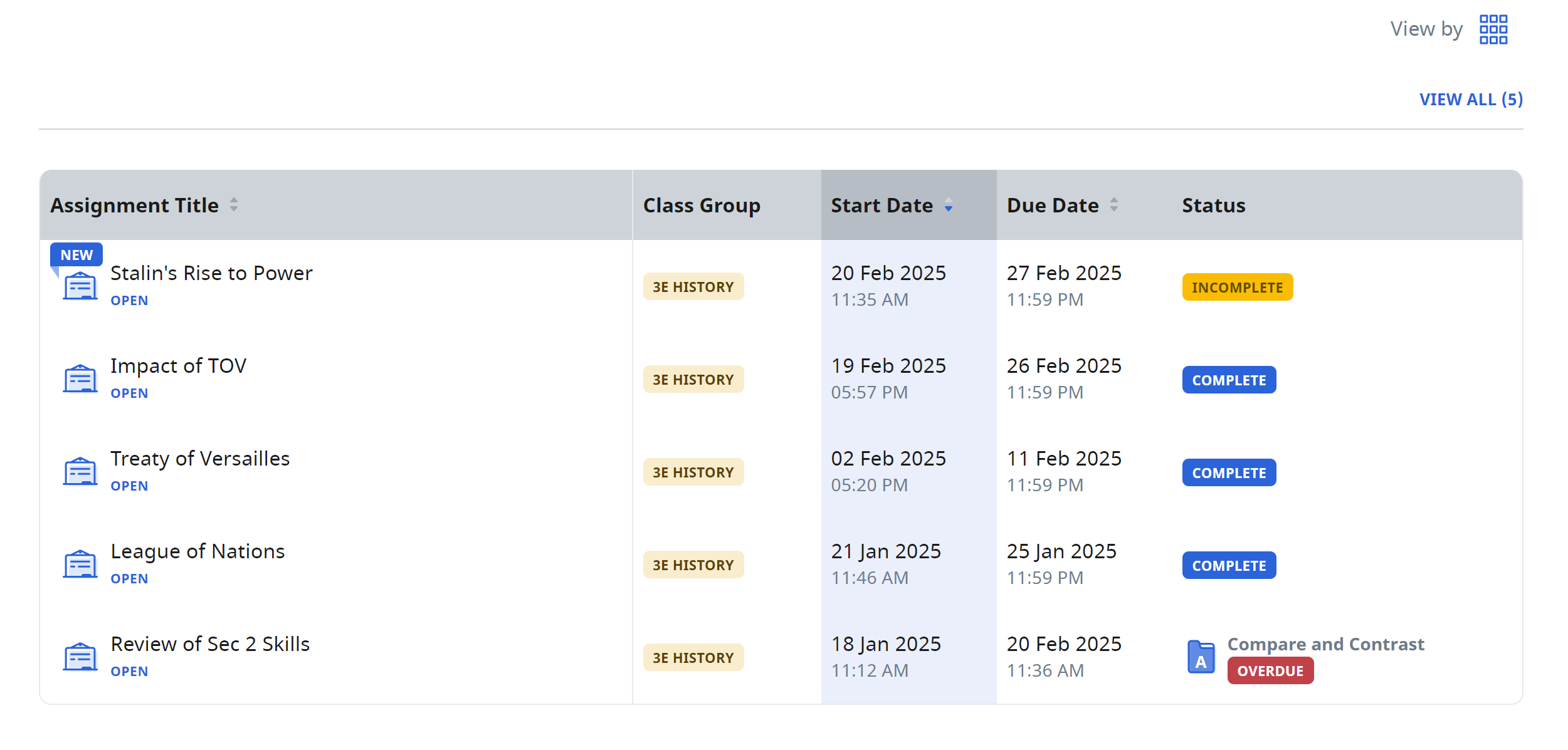
Assignments for a Specific Class Group
You can also view Assignments meant for a specific Class Group via its Class Groups page.
- Open the left menu and click Class Groups to display a list of Class Groups you are in.
- Click on the relevant Class Group.
- Click on the Assignments tab to view the Assignments assigned to it.
- Under the Assignments tab, you will see all Assignments assigned to the Class Group by default.
- You can search for Assignments by entering the Assignment title in the Search Bar. To refine your search, you may apply the following filters from the dropdown list:
- Assignment Status - You can choose to view All, Upcoming, In Progress, or Complete Assignments.
- Upcoming refers to Assignments that have yet to start.
- In Progress refers to Assignments that have yet to be completed and include overdue Assignments.
- Complete refers to Assignments that have been completed.
- Category - You can choose to view All, Uncategorized or other categories that your teacher has created.
- Assignment Status - You can choose to view All, Upcoming, In Progress, or Complete Assignments.
You can choose to view your Assignments in card view
 or in List view
or in List view .
Assignments in List view are sorted according to the latest Start Date. You may also sort the Assignments according to the Assignment Title, and Due Date.
Sort Assignments in Class Group (Enhanced)
- You can sort Assignments in Class Groups to find them easily.
- On the Assignment tab in the Class group, select a category from the dropdown menu. Click Apply.
- Click Sort By and you can now sort the Assignments according to Assignment title, due or start date.