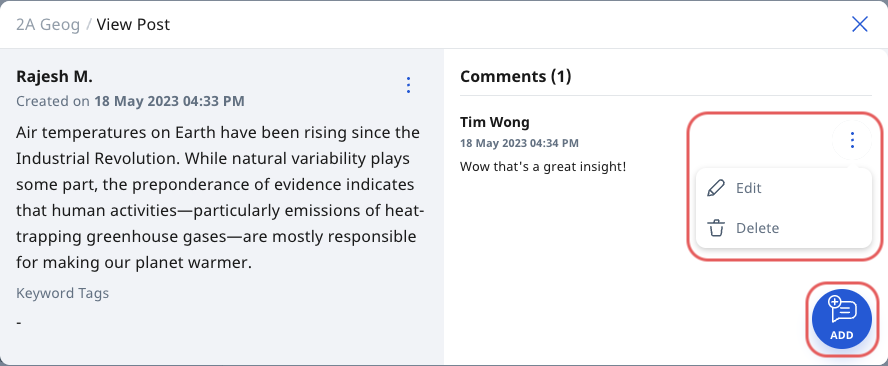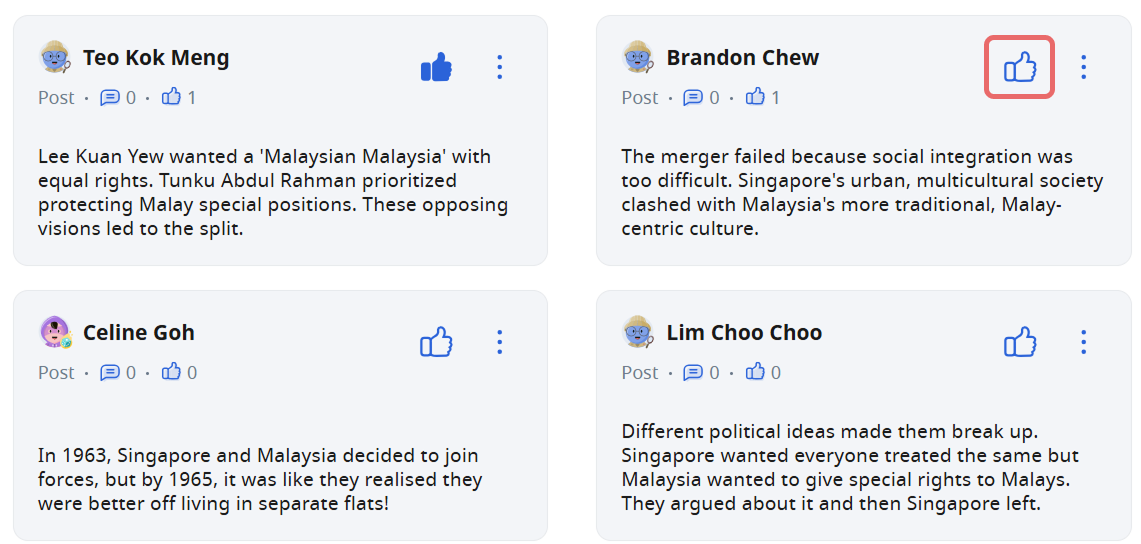(B3,1) View and Respond in the Forum (Enhanced)
Explore SLS Functions
Assess
Assess
(A1,1) Navigate an Assignment
(A1,2) Navigate Quizzes
(A2,1) Attempt a Multiple Choice Question
(A2,2) Attempt a Fill in the Blanks Question
(A2,3) Attempt a Click and Drop Question
(A2,4) Attempt an Error Editing Question
(A2,5) Attempt an Audio Response Question
(A2,6) Attempt a Free Response Question
(A2,7) Attempt a Multi Part Question
(A2,8) Attempt an Interactive Thinking Tool Component
(A2,9) Attempt a Poll
(A2,10) Attempt a Question with Rubrics
(A2,11) Attempt a Team Quiz & Activity
(A2,12) Attempt Google Attached Files
(A2,13) Complete an Activity & Section
(A3,1) Formatting & Paragraphing
(A3,2) Insert Tables
(A3,3) Upload File
(A3,4) Insert Drawing
(A3,5) Insert Chinese or Tamil Text
(A3,6) Insert Mathematical or Chemical Equations
(A3,7) Insert & Edit Links
(A3,8) Insert Emoticon
(A3,9) Insert Tooltip
(A3,10) Text to Speech
(A3,11) Speech Evaluation
(A3,12) E–Dictionary
(B1) View Completed Assignments
(B2) View Quiz Results
(B3) View and Respond to Teacher Comments
(C1) About Assessments
(D1) About Feedback Assistant Mathematics (Enhanced)
(D2) About Annotated Feedback Assistant (New)
(D3) About Short Answer Feedback Assistant (Enhanced)
Assign
Authenticate
Authentication
How to Log In (Student)
Reset SLS Password (Student)
Forgot SLS Username
Unsuccessful Password Reset Attempts
Unlock Account
Collaborate
Collaborate
About Assignment Sharing
(A1,1) Request to Share Assignment
(A1,2) Accept a Share Request
(A2) Interact in a Shared Assignment
(B1) Access the Forum
(B2,1) Post and Respond to a Discussion Topic (Enhanced)
(B2,2) Create a New Poll
(B3,1) View and Respond in the Forum (Enhanced)
(B3,2) Edit a Poll
(C1) Join a Google Meet Video Conference
Customise
Customise
(A1,i) Customise an Avatar
(A1,ii) Set Password Reset Email Address
(A1,iii) Set Email Notifications
(A1,iv) Manage Linked Account
(A1,v) Change Password
(A1,vi) Update Answers to Security Questions
Discover
Discover
About Self Study Resources
(A1) Access Self Study Resources
(A2) Search for Self Study Resources
(A3) Attempt Self Study Resources
(B1) Access App Library
Gamify
Gamify
About Gamification
(A1) Navigate a Gamified Assignment (Enhanced)
(A2) Attempt a Gamified Assignment
(B1) Check Progress on Leaderboard
Notify
Organise
Organise
About Class Groups
(A1,i) Access Class Groups (Enhanced)
(A1,ii) Access Past Class Groups
(B1) Search in My Drive
(B2) Create New Folders
(B3) Delete Resources
(C1,i) Manage Folders
(C1,ii) Restore Resources from Trash
(D1) Star Resources
(E1,i) Access My Subjects
(E1,ii) Follow & Unfollow Subjects
(F1,i) View Print Friendly Worksheet
(F1,ii) Copy to My Drive
Plan
Self Study
Self Study
Access Learning Assistant in Interactive Component (New)
About Adaptive Learning System
(A1) Access Adaptive Learning System (Enhanced)
(B1,1) Annotate Text within Activities
(B1,2) Add Notes to Images
(B1,3) Add Notes to Audio or Video
(B2) View Notes
(B3) Comment on Notes
Track Progress
(B3,1) View and Respond in the Forum (Enhanced)
View Posts
From March 2025 Update, you may choose to sort posts by clicking on the dropdown arrow next to Sort By.
Respond to a Post
- Click on a Post card to open the View Post subpage.
- Click the Add icon
 at the bottom right of the View Post card. Type your comments and click Post to publish them.
at the bottom right of the View Post card. Type your comments and click Post to publish them. - You may add comments in the form of text, mathematical/chemical equations, emojis, images, drawings, file attachments and audio recordings.
The number of comments for a particular post is indicated in parenthesis.
Note: Teachers are able to delete comments on any post.
You may Edit or Delete your comment by selecting the options in the Overflow (3-dot icon).
- You may also upvote posts in the forum by clicking on the Upvote icon
on the Post card.
Note: If comments have been disabled, you will not see the Add icon.