(B2,1) Post and Respond to a Discussion Topic (Enhanced)
(B2,1) Post and Respond to a Discussion Topic (Enhanced)
Create a New Post
-
Click on a Topic under the Forum tab.
Note: Topics can only be created by teachers.
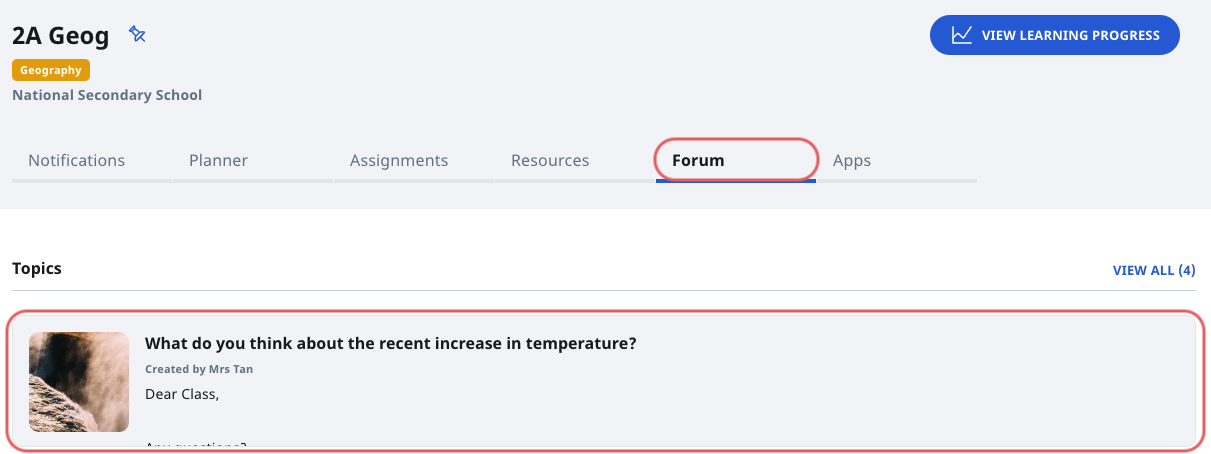
-
Click Create New Post. On the Create Post subpage, you can fill in the following details:
-
Message - This can be in the form of text, mathematical/chemical equations, emojis, images, drawings, and file attachments.
-
Keyword Tags - Add some relevant descriptions to help others find your poll. After typing each tag, press "Enter" on your keyboard.
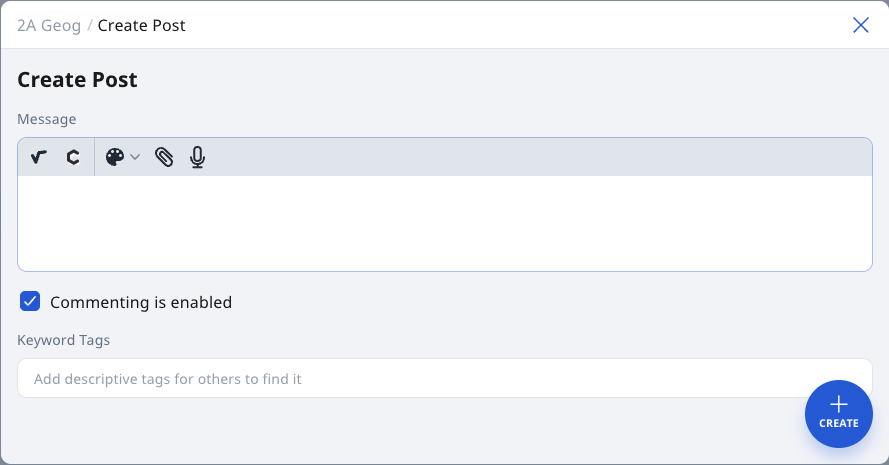
Note: The Commenting is enabled checkbox is selected by default. Deselect this if you wish to disallow others from commenting.
-
-
Click Create to proceed.
-
You can turn off commenting by clicking on the Overflow (3-dot icon) and Comment Off.
View Posts
You can view and comment on other responses by clicking View Class Submissions. To sort the responses, click the dropdown arrow next to Sort By.
Respond to a Post
You may choose to upvote responses by clicking on the Upvote icon on the response card.
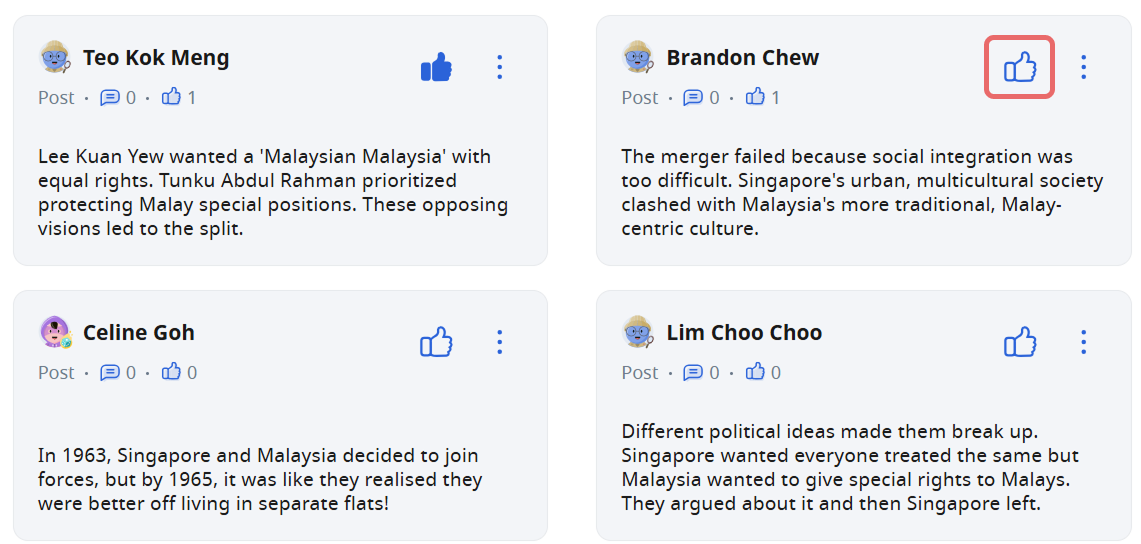
To comment on a response
-
Click the Response card, followed by Add on the bottom right.
-
After typing in your comment, click Post.
-
You can Edit or Delete your response by clicking on the Overflow (3-dot icon).
-
You may choose to upvote responses by clicking on the Upvote icon on the Response Card.

