(A1) Navigate a Gamified Assignment (Enhanced)
(A1) Navigate a Gamified Assignment (Enhanced)
Navigate a Gamified Assignment
-
From the homepage, click the Assignments tab, followed by a gamified Assignment card. Alternatively, you can access a gamified assignment from the Assignments page or Class Group page under the Assignments tab.
-
In the gamified Assignment, you will be able to view your cumulative Experience Points (XP) as a progress bar and as a score, and current level.

-
To view the game description and settings, click the Gamification icon
on the header.
View Game Description and Settings
-
In the gamified Assignment, click the Gamification icon on the header to open the Gamification subpage. This allows you to view the overall game details - Title, Description, and Featured Image.
-
You can also view your Avatar, XP, current level and Achievement on your student card.
-
To edit your Game Avatar, click Edit Game Avatar.

-
Note:
-
Game Avatars are different from your Student Avatars. You can unlock Game Avatars as you progress through your gamified assignments.
-
Game Avatars that are yet awarded to you will be locked.
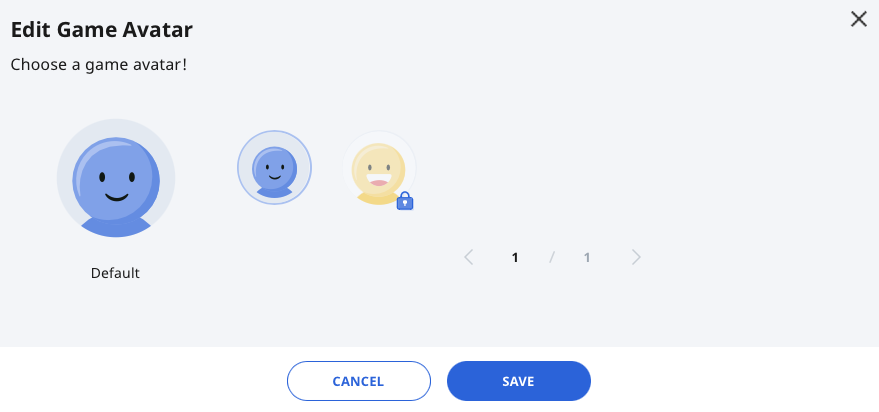
-
-
You can view the XP Modifiers from the Experience Points tab on the Gamification subpage. This gives you information on how bonus XP is being awarded and the number of XP required to level up (move to the next level).
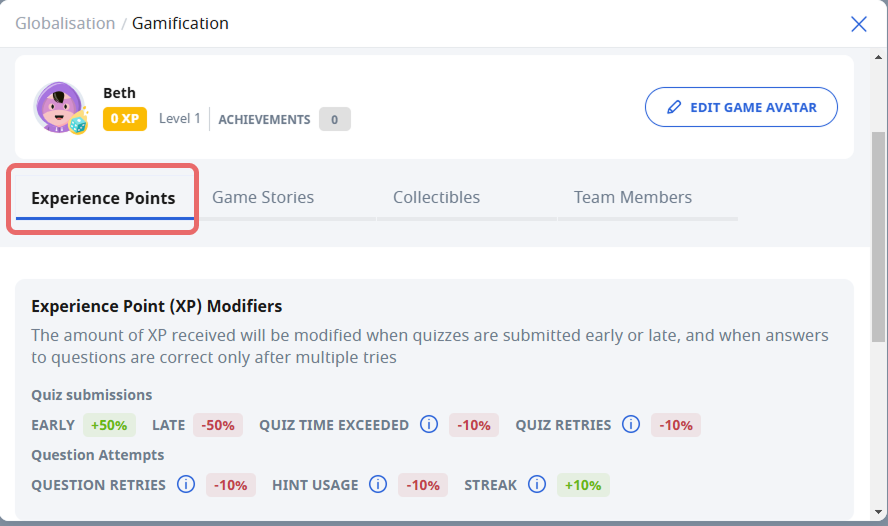
-
There are different types of XP Modifiers. The XP Modifiers are categorised into two main categories:
-
Quiz Submissions - XP Modifiers are applied to the entire Quiz.
-
Early submission of Quiz - You will receive a bonus for the entire Quiz if the Quiz is submitted early.
-
Late submission of Quiz - You will receive a penalty for the entire Quiz if the Quiz is submitted late.
-
Quiz Time Exceeded* - You will receive a penalty for the entire Quiz if the time taken to complete the quiz exceeds the time to complete it in a Timed Quiz.
-
Quiz Retries* - You will receive reduced XP for the entire Quiz if you retry the quiz before submission.
* These penalties will only be applicable if these Quiz settings are enabled by your teacher.
-
-
Question Attempts - XP Modifiers are applied to specific questions.
-
Question Retries - You will receive a penalty for the question if you require multiple tries to get the question correct.
-
Hint Usage - You will receive a penalty for the question if you use hints when attempting the questions.
-
Streak - You will receive a bonus for each successive correct answer in a Progressive Quiz.
-
-
-
Under the Game Stories tab, you will be able to view the Awarded Game Story. Game Stories with preset conditions will only appear after all conditions have been fulfilled. Click Preview to read the Game Story.
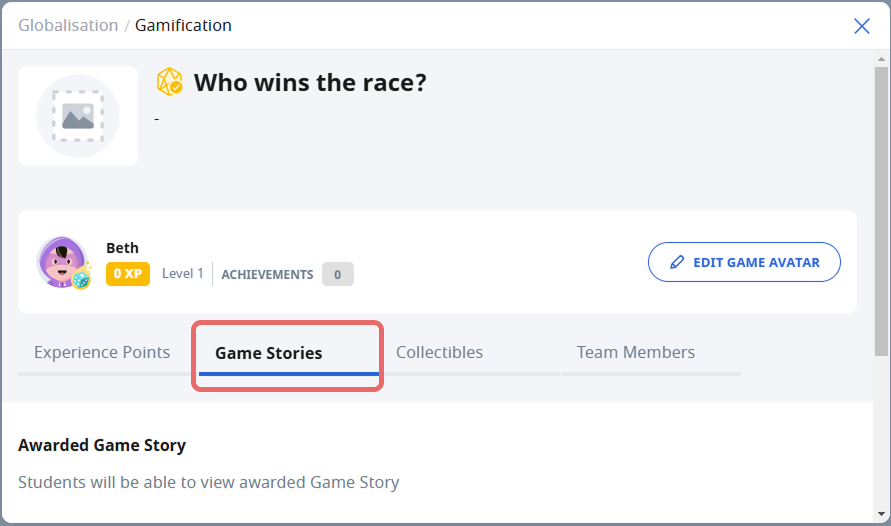
-
Under the Collectibles tab, you will be able to view Achievements, Avatars and Digital Badges under the respective tabs. You can also filter Collectibles by status with the dropdown list. Collectibles with preset conditions will only appear after all conditions have been fulfilled. Click Preview to read the Achievement.
Note:
Digital Badges, created by the authors of MOE Library modules, can be awarded to your profile once you meet the specified conditions while completing these modules. You may view your Digital Badges on your profile page.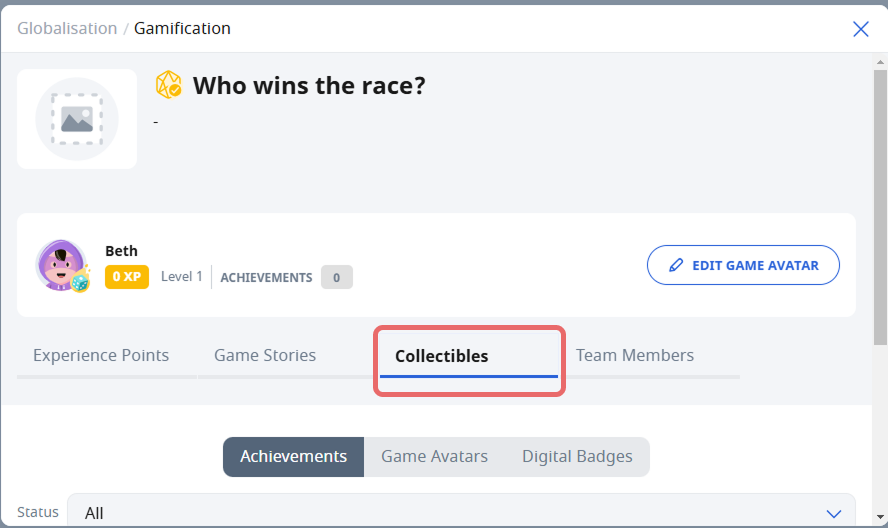
-
When previewing an avatar, you may click Use As Game Avatar to set the avatar as your game avatar.
-
Under the Team Members tab (if Team Game is enabled by your teacher), you will be able to view all your team members. You can work with your team member cooperatively to unlock Game Story and Achievements.
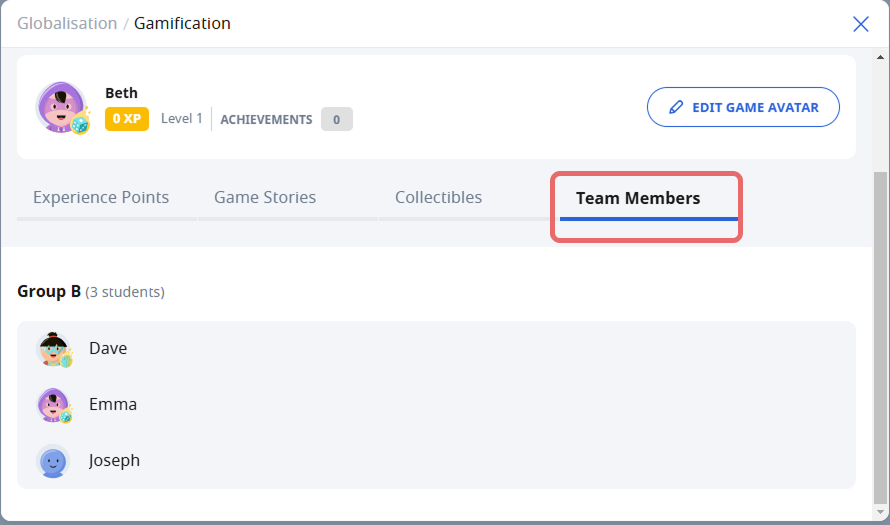
-
Click X to close the subpage.

