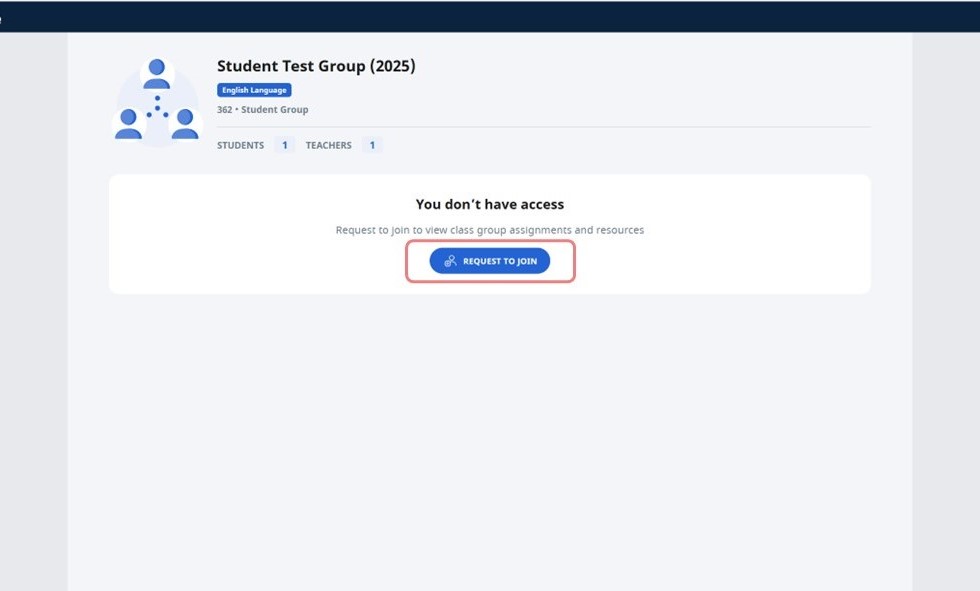(A1,i) Access Class Groups (Enhanced)
(A1,i) Access Class Groups (Enhanced)
Access Class Groups
- From the homepage, open the left menu and click Class Groups. Alternatively, click Class Groups under the Class Groups tab.
- By default, you will be in the Current tab of the Class Groups page, showing all your current Class Groups. Click the Class Group card to access the respective Class Groups.
- Class Groups cards that are coloured indicate that the Class Group has an assigned subject. You can view your Learning Progress for these subjects.
- To access past Class Groups, click the Past tab.
Note: You can view your Class Notifications from here.
Pin Class Groups
- From the homepage, open the left menu and click Class Groups. Alternatively, click Class Groups under the Class Groups tab.
- Select a Class Group.
- Click the Pin icon
found beside the Class Group name.
- Pinning a Class Group allows quick access to the Class Group. Below is a list of interactions that take place when a Class Group is pinned:
- From the left menu, pinned Class Groups will appear under Class Groups.
- Under the Class Groups tab on the homepage, pinned Class Groups will appear above unpinned Class Groups.
- On the Class Groups page, pinned Class Groups will appear above unpinned Class Groups.
- In dropdown fields involving Class Groups (e.g. when viewing Class Group Notifications, when accessing the Planner), pinned Class Groups will appear above unpinned Class Groups.
- On the Planner page, Events from pinned Class Groups will appear by default.
Request to Join a Class Group (Enhanced)
- Students can send a request to join a Class Group, by accessing the Class Group URL, which has been shared by another teacher or student.
Note: The owner/co-teacher of the Class Group must have enabled Allow requests to join Class Group with URL.
- Click Request to Join. Students will receive a notification when their requests have been approved.