(F1,ii) Copy to My Drive
(F1,ii) Copy to My Drive
There are three places to copy a Module to My Drive:
- from MOE Library
- from an Assignment
- from a Class Group Resource
Copy from MOE Library
- On the homepage, click MOE Library. Alternatively, open the left menu from the header on the homepage, and click Resources, followed by MOE Library.
- Use the Search bar to search for a Module. You may use the Filter to narrow down your search results.
- Click the Module card to open the Module.
- Open the right menu and click Copy to My Drive (if permission has been granted).
- Select the folder to copy the Module to. By default, the My Modules folder is chosen for you. You can also create a New Folder within My Modules folder if necessary.
- Click Copy to proceed.
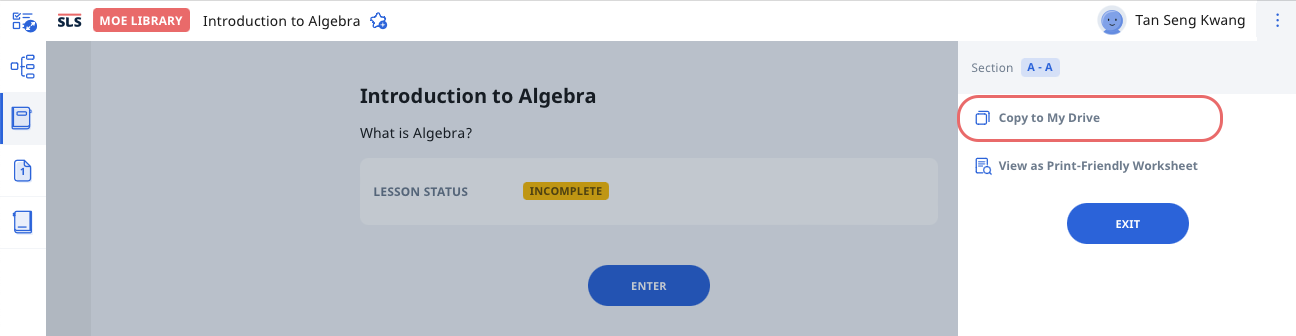
Note: You are also able to view Modules as Print-Friendly Worksheets.
Copy from an Assignment
- In the Assignment, open the right menu and select Copy to My Drive (if permission has been granted).
- Select the folder to copy the Module to. By default, the My Modules folder is chosen for you. You can also create a New Folder within My Modules folder if necessary.
- Click Copy to proceed.
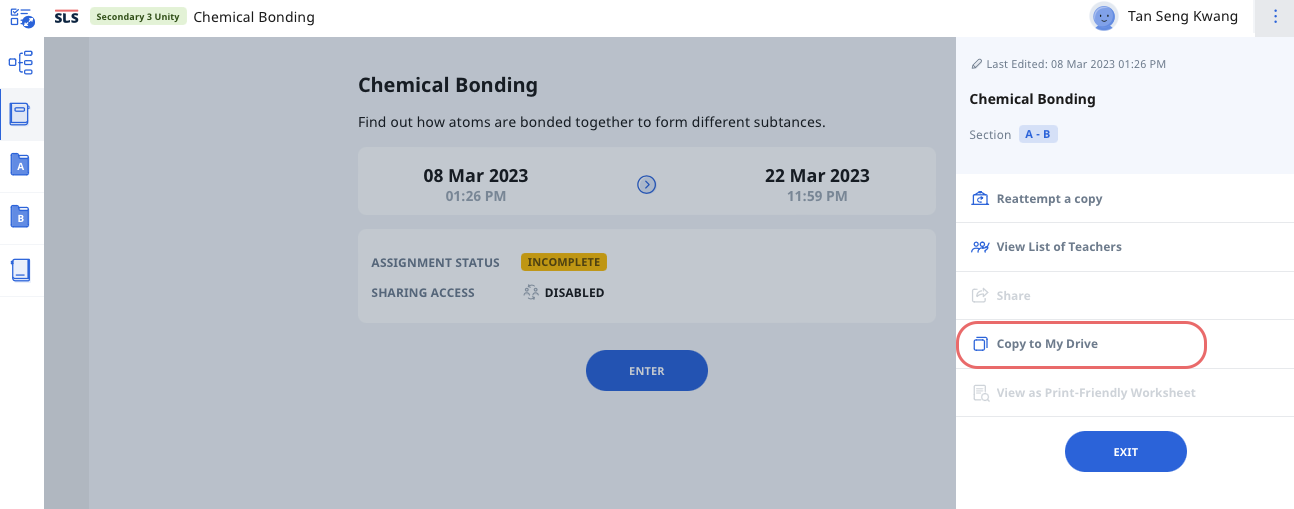
Copy from Class Group Resources
- On the homepage, open the left menu and click Class Groups. Alternatively, click Class Groups under the Class Groups tab.
- On the Class Groups page, select the Class Group with the Class Group Resources you wish to access.
- Select the Resources tab.
- Click the Module card to open the Module in a new tab.
- Open the right menu and select Copy to My Drive (if permission has been granted).
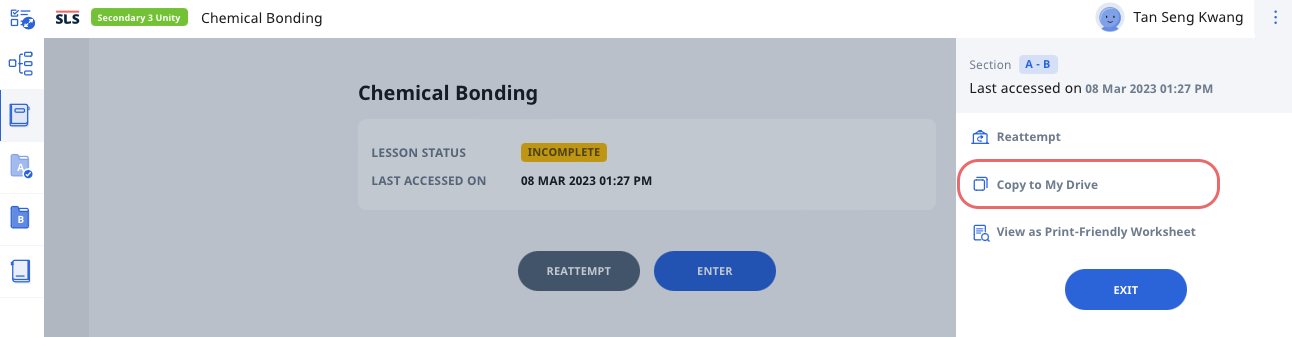
- Select the folder to copy the Module to. By default, the My Modules folder is chosen for you. You can also create a New Folder within My Modules folder if necessary.
- Click Copy to proceed.

