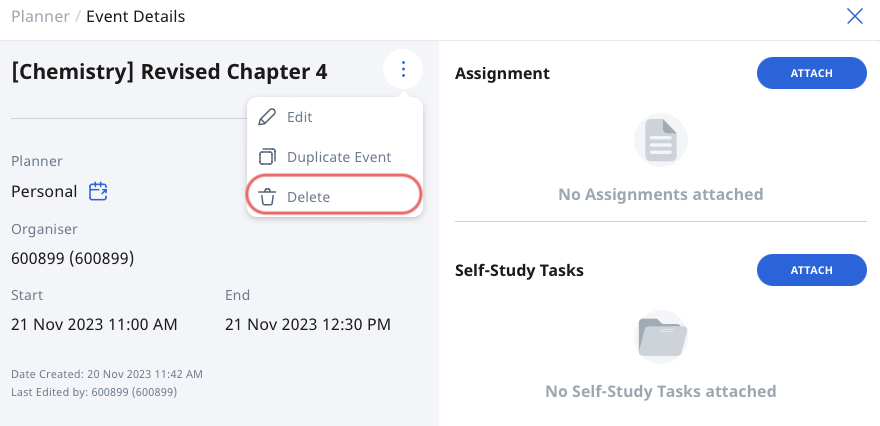(A2) Create a New Event
(A2) Create a New Event
Create a New Event
- There are two ways to create a New Event from the Planner page:
- Click + New Event, or
- Scroll to your desired time on the Planner and click on the time slot to create a new event at that time.
- On the New Event subpage, fill in the following details:
- Title - The event title will be pre-filled for you as “Untitled”. Change the Title to one that is concise and relevant.
- Description - You can include details of the event here.
- Start/End Date & Time - You can indicate the date and time of your event here. Note: If the event is all day i.e. a Public Holiday, you may consider selecting the All Day checkbox.
- Repeat - You can select how often the event repeats and the end date for the repeat. Note: The End Repeat field will be greyed out if None or Custom are chosen for Repeat.
- Click Create to proceed.
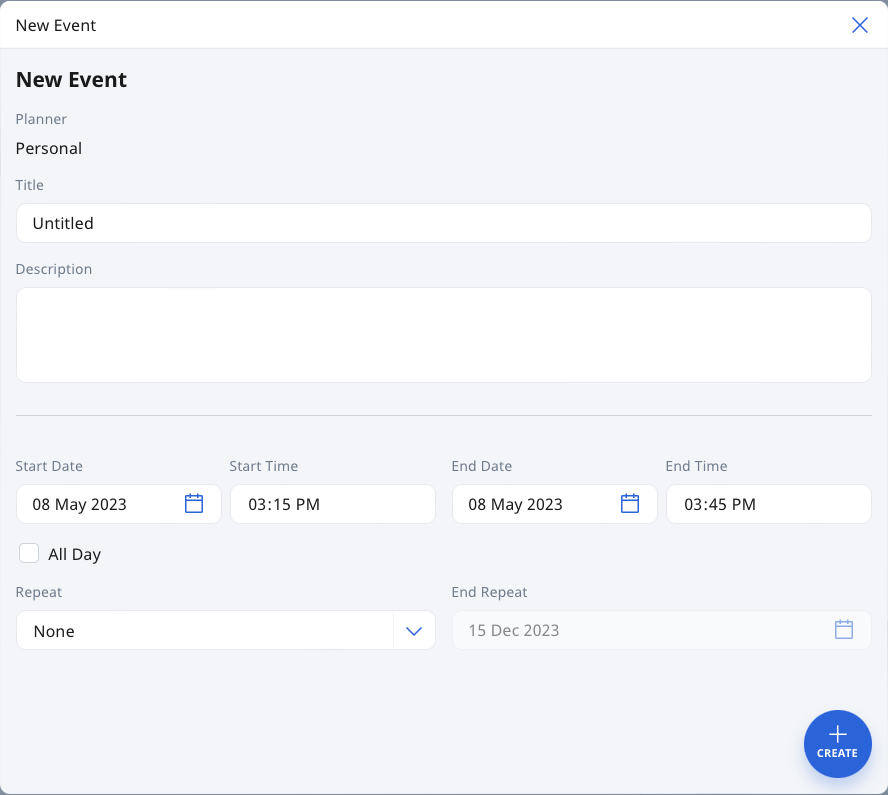
Edit an Event
- Click the Event card to view the event details.
- Click the Overflow (3-dot icon) and select Edit.
- After making your edits, click Save to confirm your changes.
- Click the Event card to view the event details.
- Click the Overflow (3-dot icon) and select Delete.
- If it is a recurring event, select if you wish to Delete this event only, Delete this event and all future events, or Delete all events in this series.
- Click OK to proceed.
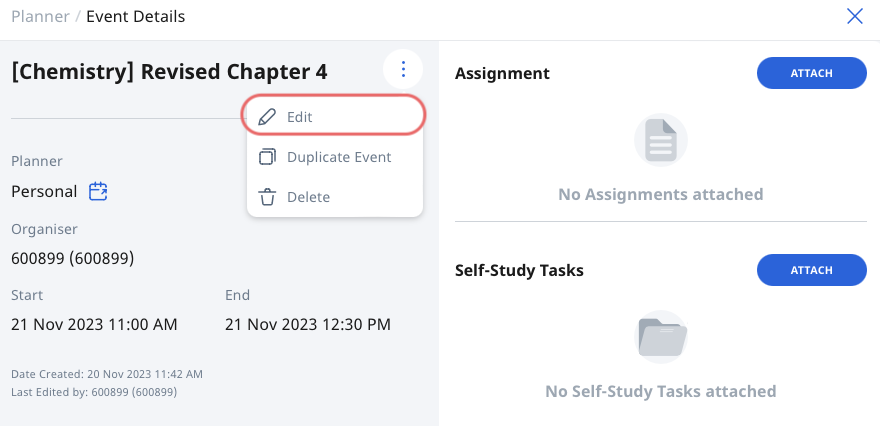
Delete an Event