(A2,4) Add Multiple Choice Questions
Explore SLS Functions
Administer
Administer
(A1,i) Onboard New Students
(A1,ii) Reset Student Passwords for Classes (Enhanced)
(A1,iii) Generate Passcode for Students (Enhanced)
Assess
Assess
(A1) Create Quizzes (Enhanced)
(A2,1) Monitor Students' Responses in an Assignment (Enhanced)
(A2,2) Analyse Students’ Responses with Data Assistant
(A3,1) Add Teacher Comments
(A3,2) Annotate (Underline) Students' Responses
(A3,3) Mark Free Response Questions
(A4) Print to Scan (Enhanced)
(B1) Mark Teacher Marked Quizzes
(B2,1) Release Teacher Marked Quizzes
(B2,2) Unsubmit Teacher Marked Quizzes or Questions
(C1,i) Add Feedback Assistant Mathematics (Enhanced)
(C1,ii) Add Annotated Feedback Assistant (New)
(C1,iii) Add Short Answer Feedback Assistant (Enhanced)
(D1,i) View Assignments (Enhanced)
(D1,ii) Edit Quizzes (Enhanced)
(D1,iii) Set Assignments as Assessments
(D1,iv) Add and View Access Codes
(D1,v) View Students' Notes
(D1,vi) Manage Assignments, Sections, Activities (Enhanced)
(D1,vii) Submit Quizzes
Assign
Assign
(A1,i) Create Assignments (Enhanced)
(A1,ii) Quick Assign Activities & Quizzes
(A1,iii) Assign MOE Library Modules
(A1,iv) Assign Community Gallery Modules
(A1,v) Add or Sort Assignments in Class Group
(B1,i) Manage Assignments
(B1,ii) Schedule Assignments
(B1,iii) Edit Assignments (Enhanced)
(B1,iv) Pause & Resume Assignments
(B1,v) Move Assignments
(B1,vi) Delete Assignments
(B1,vii) Copy Assignments
(B1,viii) Allow Students to Copy Assignments
(B1,ix) Allow Students to Share Assignments
(B1,x) Highlight and Annotate in Teacher's Copy of Assignment (Enhanced)
Authenticate
Authentication
How to Log In (Teacher)
Reset SLS Password (Teacher)
Password Reset Email
Locked Account
Author
Author
Create New Modules
Activate Learning Assistant in Interactive Component (New)
Use Authoring Copilot to create New Sections
Use Authoring Copilot to create New Activities & Components (Enhanced)
Use Authoring Copilot to create New Quizzes (Enhanced)
(A1,1) Add New using Templates
(A1,2) Add New Activities & Sections
(A1,3) Add Existing From Library & Starred Resources
(A1,4) Add Introduction
(A1,5) Add Section (Adaptive) (New)
(A2,1) Add Components (Enhanced)
(A2,2) Add Split Page Media
(A2,3) Upload Question and Test Interoperability (QTI) Files
(A2,4) Add Multiple Choice Questions
(A2,5) Add Fill in the Blanks Questions
(A2,6) Add Click and Drop Questions
(A2,7) Add Error Editing Questions
(A2,8) Add Free Response Questions (Enhanced)
(A2,9) Add Audio Response Questions
(A2,10) Add Multi Part Questions
(A2,11) Add From Existing Questions
(A2,12) Add Display
(A2,13) Add Rubrics to Audio and Free Response Questions
(A2,14) Embed YouTube Videos
(A2,15) Insert Media Objects
(A2,16) Insert Transcript for Video & Audio
(A3,1) About Rich Text Editor
(A3,2) Formatting & Paragraphing
(A3,3) Insert Chinese or Tamil Text
(A3,4) Insert Mathematical or Chemical Equations
(A3,5) Insert Tables
(A3,6) Insert Emoticons
(A3,7) Insert Drawings
(A3,8) Insert External Links
(A3,9) Insert Links to Sections
(A3,10) Insert Tooltips
(A3,11) HTML5 Content Development (Enhanced)
(A3,12) Text–to–Speech
(A3,13) Speech Evaluation Tool
(A3,14) Localisation and E–Dictionary
About Templates
(B1,i) Manage Modules
(B1,ii) Edit Modules (Enhanced)
(B1,iii) Edit Activities & Sections
(B1,iv) View and Edit Module Plans
(B1,v) Make a Copy of Modules or Assignments
(B1,vi) Edit Detail cards
(B1,vii) Add Question Tags
(B1,viii) Add Module Tags
(B1,ix) Edit Media Objects
(B1,x) Move Modules to Trash
(B1,xi) File Size Limits
(C1,i) Copyright Resources
Collaborate
Collaborate
About the Forum
(A1,1) Add a Topic (Enhanced)
(A1,2) Add a Poll
(A2) Change Forum Settings
(A3) Post and Comment in the Forum (Enhanced)
(B1) Create Team Activities
(B2) Create Teams
(C1,i) Add an Interactive Thinking Tool (Enhanced)
(C1,ii) Add a Poll (Enhanced)
(C1,iii) Add a Discussion (Enhanced)
(C1,iv) Attach Google Files
(C1,v) Add Google Meet Link (New)
(D1,i) Share a Module
(D1,ii) Access a Shared Module
Customise
Customise
(A1,i) Customise an Avatar
(A1,ii) View and Edit Profile
(A1,iii) Set an Alternate Email Address
(A1,iv) Set Email Notifications
(A1,v) Manage Linked Account
(A1,vi) Change SLS Password
(A1,vii) Switch to Student Account (Enhanced)
(B1) Manage My Templates
Discover
Discover
About Resources
(A1,1) Add Existing Activities from Resources
(A1,2) Add Existing Components from Resources
(A1,3) Add Existing Media Objects from Resources
(A2) Search for Resources
(A3) View Module Details
(B1,1) View External Resources
(B1,2) Previously Whitelisted & Non Whitelisted Websites
(B2) Embed Whitelisted Websites
(C1) Access App Library
(C2) Embed Integrated Apps
(D1) Access My Subjects
(D2) Follow & Unfollow Subjects
(E1,i) Make a Copy of a Module
(E1,ii) View Print Friendly Worksheet
(E1,iii) Upvote and Leave Reviews (Enhanced)
(E1,iv) About Adaptive Learning System (ALS) (Enhanced)
(E1,v) Tag Resources to Adaptive Learning System
(E1,vi) Link Activities in ALS Content
Differentiate
Differentiate
(A1) Create Subgroups
(A2) View Subgroups
(A3) Edit & Delete a Subgroup
(B1,i) Add Activity, Quiz or Section Prerequisites
(B1,ii) Set Differentiated Access
Enact
Gamify
Gamify
About Gamification and Leaderboard (Enhanced)
(A1) Manage Gamification Settings
(A2) Game Stories and Collectibles (Enhanced)
(A3) Add Conditions to Game Story or Collectibles (Enhanced)
(A4) Create Game Teams
(B1) Display Leaderboard for Students
(B2) Quiz Leaderboard and Ranking
(C1) Award XP, Game Story and Achievements Manually
Notify
Notify
(A1) View and Create Announcements
(A2) Manage Announcements
About Notifications
(B1,i) View Notifications
Organise
Organise
About Class Groups (Enhanced)
(A1) Create Class Groups and Communities (New)
(A2) Add Teachers as Students to a Class Group (Enhanced)
(B1) Manage Class Group Resources
(C1,i) Install and Launch Apps
(C1,ii) App FAQs
(D1,i) Pin Class Groups
(D1,ii) Archive Class Groups
(D1,iii) View and Restore Past Class Groups
(E1) Access My Drive
(E2) Search in My Drive
(E3,1) Create New Folders
(E3,2) View Modules Shared with Me
(E4) Delete Resources
(F1,i) Copy Modules within My Drive
(F1,ii) Manage Folders
(F1,iii) Restore Resources from Trash
(G1) Star Resources
Personalise
Personalise
(A1) Set Optional Activities & Quizzes
(A2) Recommend Content to Students on Adaptive Learning System
Plan
Publish
Track Progress
Track Progress
(A1,i) Access Learning Progress
(A1,ii) View ALS Learning Progress
(A2,i) View by Topic
(A2,ii) View by Month
(A2,iii) View by Student
(A2,iv) View Excluded Questions
(B1) Access Error Tracker
Other Useful Information
(A2,4) Add Multiple-Choice Questions
Add Multiple-Choice Question (MCQ)
In the Module Editor page, hover over Question in the Component Bar.

You may insert an existing Question from Library, Starred Resources or QTI file by selecting Add from Existing.
- Select Multiple-Choice. In the question setting, you may choose:
Allow multiple responses
- No correct answer
Note: Students will not be awarded any marks for this question.
Allow options to have different marks
Note: If this option is turned on together with the “No correct answer” option, students will still see a mark given to them depending on the option they chose.
Type your question in the Question Body.
- Type your answer options in Option Text.
- Select one correct answer for MCQ and one or more for MRQ.
- You can add more options by clicking the Add Options button.
- Click outside the Component to Save.
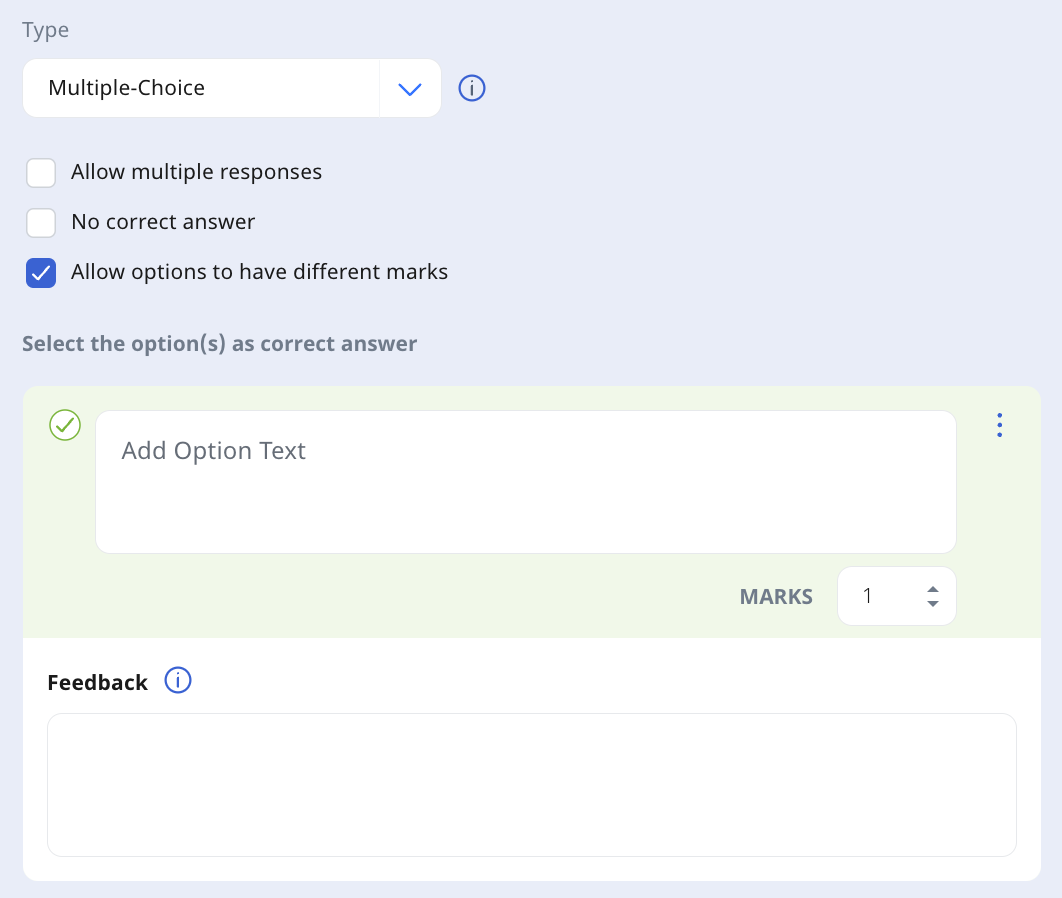
Edit Multiple-Choice Question details
Fill in the optional details of the Multiple-Choice Question:
- Recommended Time - You can set the recommended time for the student to complete the question.
Hint - This is displayed when students are attempting the question to provide them with a scaffold in solving the question.
Note: You can add up to 3 hints for each question.
- Feedback - You may enter specific feedback for each option, and overall feedback for the question. After submitting their answers, students will see:
- The feedback for all correct options.
- The feedback for any incorrect options that they have selected.
- Overall feedback for the question, regardless of options selected.
- Number of tries - This allows the number of tries to be set. The default is one try.
Marks - You can set marks for the question. The default is one mark.
Note: Question Body, Hint, Option text, and Feedback fields support Rich Text-enabled components.
Click here for editing the Question Component Details card.
- Click here for adding questions in a Quiz.

