(A1,2) Add New Activities & Sections
Explore SLS Functions
Administer
Administer
(A1,i) Onboard New Students
(A1,ii) Reset Student Passwords for Classes (Enhanced)
(A1,iii) Generate Passcode for Students (Enhanced)
Assess
Assess
(A1) Create Quizzes (Enhanced)
(A2,1) Monitor Students' Responses in an Assignment (Enhanced)
(A2,2) Analyse Students’ Responses with Data Assistant
(A3,1) Add Teacher Comments
(A3,2) Annotate (Underline) Students' Responses
(A3,3) Mark Free Response Questions
(A4) Print to Scan (Enhanced)
(B1) Mark Teacher Marked Quizzes
(B2,1) Release Teacher Marked Quizzes
(B2,2) Unsubmit Teacher Marked Quizzes or Questions
(C1,i) Add Feedback Assistant Mathematics (Enhanced)
(C1,ii) Add Annotated Feedback Assistant (New)
(C1,iii) Add Short Answer Feedback Assistant (Enhanced)
(D1,i) View Assignments (Enhanced)
(D1,ii) Edit Quizzes (Enhanced)
(D1,iii) Set Assignments as Assessments
(D1,iv) Add and View Access Codes
(D1,v) View Students' Notes
(D1,vi) Manage Assignments, Sections, Activities (Enhanced)
(D1,vii) Submit Quizzes
Assign
Assign
(A1,i) Create Assignments (Enhanced)
(A1,ii) Quick Assign Activities & Quizzes
(A1,iii) Assign MOE Library Modules
(A1,iv) Assign Community Gallery Modules
(A1,v) Add or Sort Assignments in Class Group
(B1,i) Manage Assignments
(B1,ii) Schedule Assignments
(B1,iii) Edit Assignments (Enhanced)
(B1,iv) Pause & Resume Assignments
(B1,v) Move Assignments
(B1,vi) Delete Assignments
(B1,vii) Copy Assignments
(B1,viii) Allow Students to Copy Assignments
(B1,ix) Allow Students to Share Assignments
(B1,x) Highlight and Annotate in Teacher's Copy of Assignment (Enhanced)
Authenticate
Authentication
How to Log In (Teacher)
Reset SLS Password (Teacher)
Password Reset Email
Locked Account
Author
Author
Create New Modules
Activate Learning Assistant in Interactive Component (New)
Use Authoring Copilot to create New Sections
Use Authoring Copilot to create New Activities & Components (Enhanced)
Use Authoring Copilot to create New Quizzes (Enhanced)
(A1,1) Add New using Templates
(A1,2) Add New Activities & Sections
(A1,3) Add Existing From Library & Starred Resources
(A1,4) Add Introduction
(A1,5) Add Section (Adaptive) (New)
(A2,1) Add Components (Enhanced)
(A2,2) Add Split Page Media
(A2,3) Upload Question and Test Interoperability (QTI) Files
(A2,4) Add Multiple Choice Questions
(A2,5) Add Fill in the Blanks Questions
(A2,6) Add Click and Drop Questions
(A2,7) Add Error Editing Questions
(A2,8) Add Free Response Questions (Enhanced)
(A2,9) Add Audio Response Questions
(A2,10) Add Multi Part Questions
(A2,11) Add From Existing Questions
(A2,12) Add Display
(A2,13) Add Rubrics to Audio and Free Response Questions
(A2,14) Embed YouTube Videos
(A2,15) Insert Media Objects
(A2,16) Insert Transcript for Video & Audio
(A3,1) About Rich Text Editor
(A3,2) Formatting & Paragraphing
(A3,3) Insert Chinese or Tamil Text
(A3,4) Insert Mathematical or Chemical Equations
(A3,5) Insert Tables
(A3,6) Insert Emoticons
(A3,7) Insert Drawings
(A3,8) Insert External Links
(A3,9) Insert Links to Sections
(A3,10) Insert Tooltips
(A3,11) HTML5 Content Development (Enhanced)
(A3,12) Text–to–Speech
(A3,13) Speech Evaluation Tool
(A3,14) Localisation and E–Dictionary
About Templates
(B1,i) Manage Modules
(B1,ii) Edit Modules (Enhanced)
(B1,iii) Edit Activities & Sections
(B1,iv) View and Edit Module Plans
(B1,v) Make a Copy of Modules or Assignments
(B1,vi) Edit Detail cards
(B1,vii) Add Question Tags
(B1,viii) Add Module Tags
(B1,ix) Edit Media Objects
(B1,x) Move Modules to Trash
(B1,xi) File Size Limits
(C1,i) Copyright Resources
Collaborate
Collaborate
About the Forum
(A1,1) Add a Topic (Enhanced)
(A1,2) Add a Poll
(A2) Change Forum Settings
(A3) Post and Comment in the Forum (Enhanced)
(B1) Create Team Activities
(B2) Create Teams
(C1,i) Add an Interactive Thinking Tool (Enhanced)
(C1,ii) Add a Poll (Enhanced)
(C1,iii) Add a Discussion (Enhanced)
(C1,iv) Attach Google Files
(C1,v) Add Google Meet Link (New)
(D1,i) Share a Module
(D1,ii) Access a Shared Module
Customise
Customise
(A1,i) Customise an Avatar
(A1,ii) View and Edit Profile
(A1,iii) Set an Alternate Email Address
(A1,iv) Set Email Notifications
(A1,v) Manage Linked Account
(A1,vi) Change SLS Password
(A1,vii) Switch to Student Account (Enhanced)
(B1) Manage My Templates
Discover
Discover
About Resources
(A1,1) Add Existing Activities from Resources
(A1,2) Add Existing Components from Resources
(A1,3) Add Existing Media Objects from Resources
(A2) Search for Resources
(A3) View Module Details
(B1,1) View External Resources
(B1,2) Previously Whitelisted & Non Whitelisted Websites
(B2) Embed Whitelisted Websites
(C1) Access App Library
(C2) Embed Integrated Apps
(D1) Access My Subjects
(D2) Follow & Unfollow Subjects
(E1,i) Make a Copy of a Module
(E1,ii) View Print Friendly Worksheet
(E1,iii) Upvote and Leave Reviews (Enhanced)
(E1,iv) About Adaptive Learning System (ALS) (Enhanced)
(E1,v) Tag Resources to Adaptive Learning System
(E1,vi) Link Activities in ALS Content
Differentiate
Differentiate
(A1) Create Subgroups
(A2) View Subgroups
(A3) Edit & Delete a Subgroup
(B1,i) Add Activity, Quiz or Section Prerequisites
(B1,ii) Set Differentiated Access
Enact
Gamify
Gamify
About Gamification and Leaderboard (Enhanced)
(A1) Manage Gamification Settings
(A2) Game Stories and Collectibles (Enhanced)
(A3) Add Conditions to Game Story or Collectibles (Enhanced)
(A4) Create Game Teams
(B1) Display Leaderboard for Students
(B2) Quiz Leaderboard and Ranking
(C1) Award XP, Game Story and Achievements Manually
Notify
Notify
(A1) View and Create Announcements
(A2) Manage Announcements
About Notifications
(B1,i) View Notifications
Organise
Organise
About Class Groups (Enhanced)
(A1) Create Class Groups and Communities (New)
(A2) Add Teachers as Students to a Class Group (Enhanced)
(B1) Manage Class Group Resources
(C1,i) Install and Launch Apps
(C1,ii) App FAQs
(D1,i) Pin Class Groups
(D1,ii) Archive Class Groups
(D1,iii) View and Restore Past Class Groups
(E1) Access My Drive
(E2) Search in My Drive
(E3,1) Create New Folders
(E3,2) View Modules Shared with Me
(E4) Delete Resources
(F1,i) Copy Modules within My Drive
(F1,ii) Manage Folders
(F1,iii) Restore Resources from Trash
(G1) Star Resources
Personalise
Personalise
(A1) Set Optional Activities & Quizzes
(A2) Recommend Content to Students on Adaptive Learning System
Plan
Publish
Track Progress
Track Progress
(A1,i) Access Learning Progress
(A1,ii) View ALS Learning Progress
(A2,i) View by Topic
(A2,ii) View by Month
(A2,iii) View by Student
(A2,iv) View Excluded Questions
(B1) Access Error Tracker
Other Useful Information
(A1,2) Add New Activities & Sections (Enhanced)
Add New Activity from Create/Edit Module
-
You will be directed to an untitled Activity page in a new Module.
-
You can rename the Module/Section Title by clicking on the titles on the top menu bar and save by clicking outside of it.
-
You can then add the Components in the Activity page from the Component Bar. Click outside of the Component to save.
-
You can choose to set a recommended duration for students to complete each Activity.
-
After you are done editing the Activity, you can click Add New and choose to Add New Activity/Quiz/Section Cover to continue with your module authoring.
Note:
-
The Introduction page is hidden by default when the first activity is created. Once you add another Activity/Quiz/Section Cover, the Introduction page will be made viewable.
-
Modules, by default have Sections but you can choose to set it as Viewable or not in the Module Plan by adjusting the Viewable Toggle icon.
-
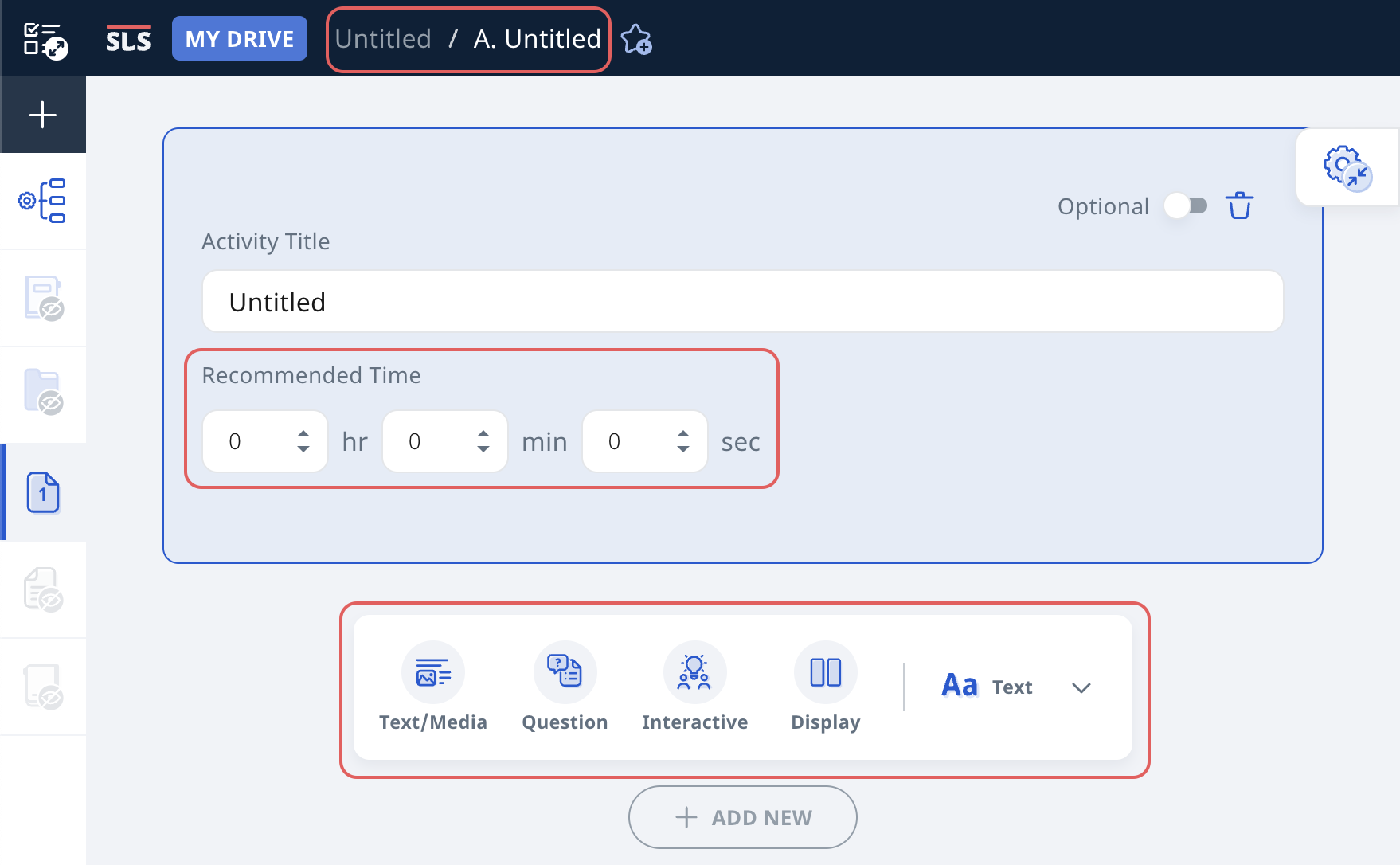
Add New Activity/Section from Module Editor page
In the Module Editor page, there are multiple ways to add an Activity/Section.
-
Click Add New below the Component Bar or click + on the Simplified Module Plan (collapsed).
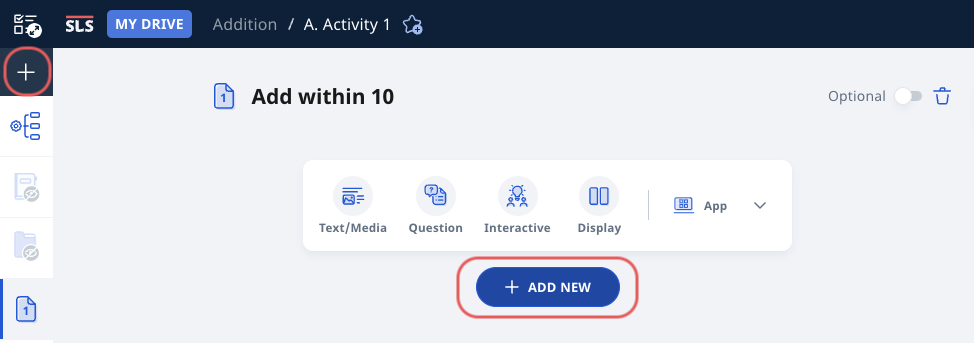
-
Click New or Add New on the Simplified Module Plan (expanded).
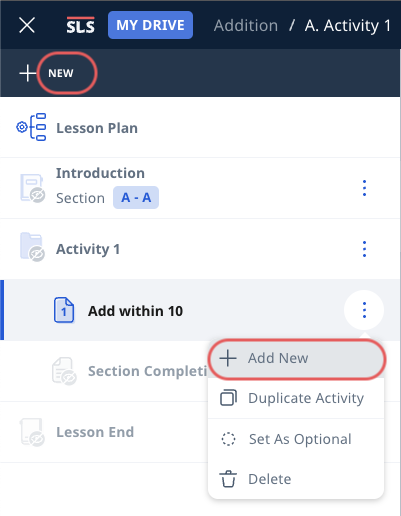
-
Click Add New in Module Plan subpage.
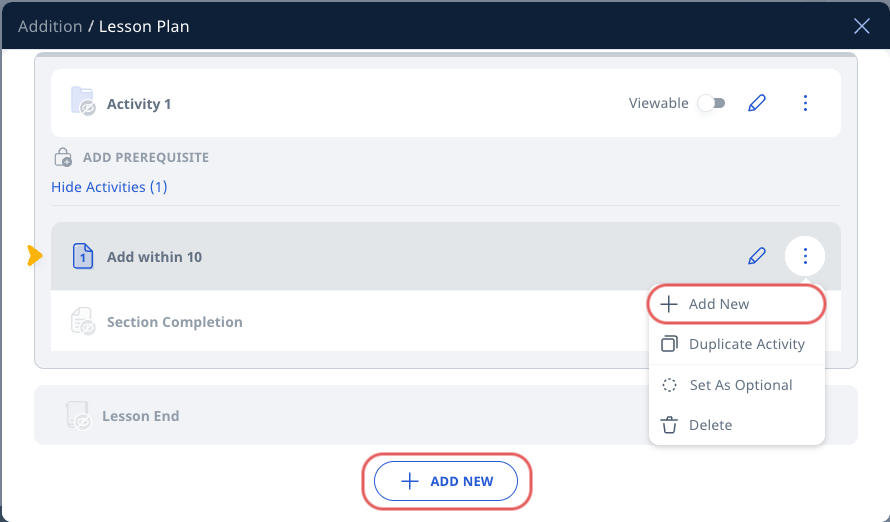
Section Covers
-
When you add Section Cover, an Untitled Section will be created and you will be directed to the Section Cover page.
-
You can edit the Section Title, add Featured Image and Section Description.
-
Note:
-
The recommended size for the Featured Image is 640px x 454 px (i.e. 3:2 ratio). Once you have uploaded an image, you can edit the image by cropping, rotating or zooming in/out. You can Undo or Reset your edits. Click Done to confirm, then click Upload to add image as Featured Image.
-
You can add a Featured Image from Library or your Starred Resources by clicking Add Existing.
-
Preview a Module
-
In the Module View page, open the right menu and click Preview as Student.
-
The Module will be previewed in a new tab.
-
You can attempt the Module as a student.
-
Click X at the top right to exit the Module Preview. Click Ok to confirm your action.
Save New Module
Click the Done icon found at the top right of the page to save your new Module.

