(A2,6) Attempt a Free Response Question
(A2,6) Attempt a Free-Response Question
Free-Response Question
- Your teacher may have:
- attached a pre-populated Google File to a Free-Response Question. Click here on how to attempt such questions.
- turned on Feedback Assistant - Mathematics. Click here on how to attempt such questions.
- turned on Language Feedback Assistant - English. Click here on how to attempt such questions.
- turned on Short Answer Feedback Assistant. Click here on how to attempt such questions.
- turned on Interactive Response. Marks will be automatically awarded after you have interacted with the HTML5 content in the questions.
- For Free-Response Questions, your may include in your response:
- text in English, Malay, Chinese or Tamil
- tables
- mathematical or chemical equations
- emoticons
- drawings
- files
- links
- tooltips
- To enlarge your text box, click the Expand icon
 found on the bottom right of the text box.
found on the bottom right of the text box. - Some Free-Response Questions may have part of the answer or drawing in the text box (e.g. Drawing a graph). This is given by your teacher to help you in refining your answer response.
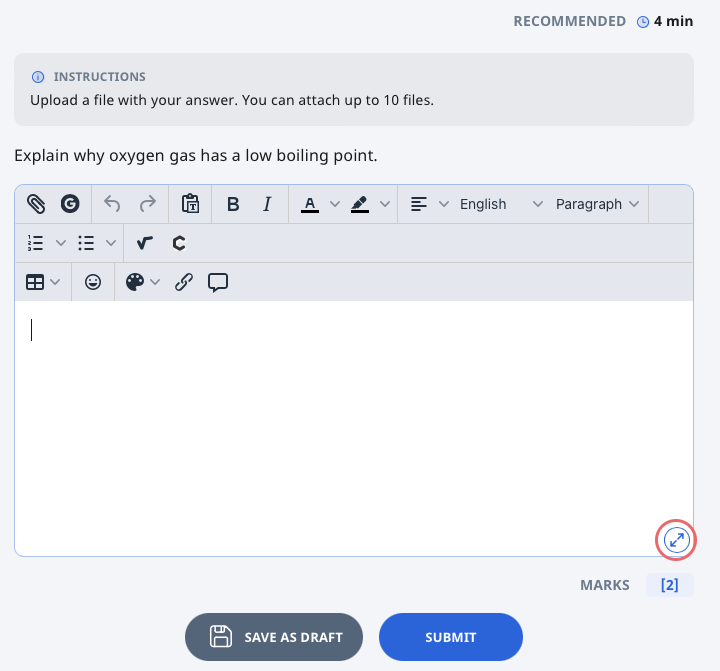
Note:
- For draft answers, you will be able to see the name of the student or teacher who saved the draft and the time it was saved.
- For submitted and unsubmitted answers, you will be able to see the name of the student or teacher who submitted/unsubmitted the answer and the time it was submitted/unsubmitted.
- If your teacher has set a recommended time, you will be able to see it below the Question number.
Rubrics in Free-Response Questions
Some Free-Response Questions contain Rubrics for reference. Click here to find out more.
Submitting a Free-Response Question
- In a standalone question that is not part of a quiz, you can submit your response by clicking the Submit button. You can also choose Save as Draft if you would like to revisit this question again after you have visited other pages or logged out. Your response will be saved.
- In an Auto-Graded Quiz and a Teacher-Marked Quiz, you can only submit your response after attempting the last question.

